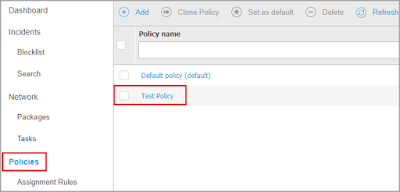Users can block specific websites with content control in Bitdefender Gravityzone. Refer to below details regarding why Bitdefender Gravityzone block website.
On your Windows computer, open a web browser.
Visit the official Bitdefender Gravityzone website.
Enter the login credentials such as username and password.
Click Login to get logged in to the Gravityzone web console.
In the left navigation bar, select Policies.
Select the Add button at the top left corner of the page.
Select your applied policy.
Click the down arrow next to the Content Control name.
Now, the Content Control option will expand.
Select the Web option.
Select the Web Access Control checkbox to enable it.
Click Settings at the top right corner.
The Web Control settings window opens now.
Select the Categories tab.
Here, you’ll find the web category pages.
Select Web rules to view the categories section.
You’ll find the list of available web categories. Kindly note it down and check the categories.
To configure website access permissions, select the Exclusions tab.
Under Use Exceptions, enter the URL that you want to block.
Note: In order to add the website, you can use the full URL of the website. Ensure that you use the correct action while adding them.
In the neighboring field, click the down arrow.
Select Block from the available list of options.
You can also click the plus button for adding one or more websites.
The web address is shown below, and you can cross-check before saving it.
Finally, click Save.