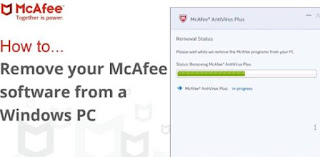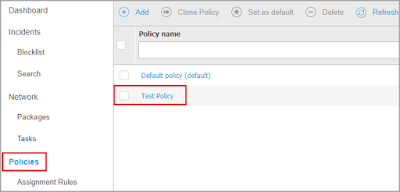If the Norton 360 uninstallation takes a long time to complete on your device, then you’ve reached the right page to fix it. Here you’ll find some quick solutions to resolve the issue if Norton 360 stuck on preparing to uninstall.
 |
| Norton 360 Stuck On Preparing To Uninstall |
Solution 1: Restart Your Computer
Make sure to close all the existing programs, including the Norton 360 application.
Now, restart the computer.
Once the computer restarts, try to uninstall Norton 360 from your computer.
If it takes a long time to uninstall, then try the next solution.
Solution 2: Run The “Norton Remove And Reinstall” Tool
Norton Remove and Reinstall is a tool released by Norton. Using this tool, you can uninstall and reinstall Norton applications on your computer. Before running this tool, check if you have installed Norton Family on your computer. If yes, uninstall it first, and then run the Norton Remove and Reinstall tool on your computer.
Go to the official support page of Norton.
Choose the Norton Remove and Reinstall tool and download it.
Once the tool is downloaded, open it by double-clicking its icon.
Click the Agree button to accept the license agreement.
Choose Advanced Options > Remove Only > Remove.
Now, the Norton 360 application will be uninstalled from your computer.
Once the application is uninstalled, restart your computer.
Now, reinstall Norton 360 on your computer if you wish.