During startup, your ESET product will scan all the programs by default. When a conflicting program starts to run during the startup, your system scan takes longer than usual. You cannot cancel the startup scan once it has begun. When your system startup scan hangs or if it takes a longer time than expected, you may consider disable ESET startup scan. Disabling the ESET startup is not advisable, as it may expose your computer to risk. And it is advisable to uninstall the conflicting software from your computer.
Steps To Follow
On your computer, click Start. Click All Programs, select ESET, then select ESET Smart Security, ESET Endpoint Security, ESET NOD32 Antivirus, or ESET Endpoint Antivirus.
You can also double-click the ESET icon to open the main program window from the Windows notification area.
ESET Smart Security window will appear.
At the bottom of the window, click Change. You will be asked whether to shift from the Advanced mode to Standard mode. Click Yes.
On the left side, click Tools. Then select Scheduler.
In the scheduler/planner window, deselect the check box for Automatic Startup File Check.
Restart your computer. Now you have successfully disabled the ESET startup scan.

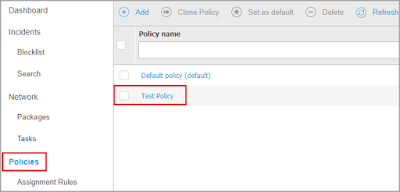



No comments:
Post a Comment